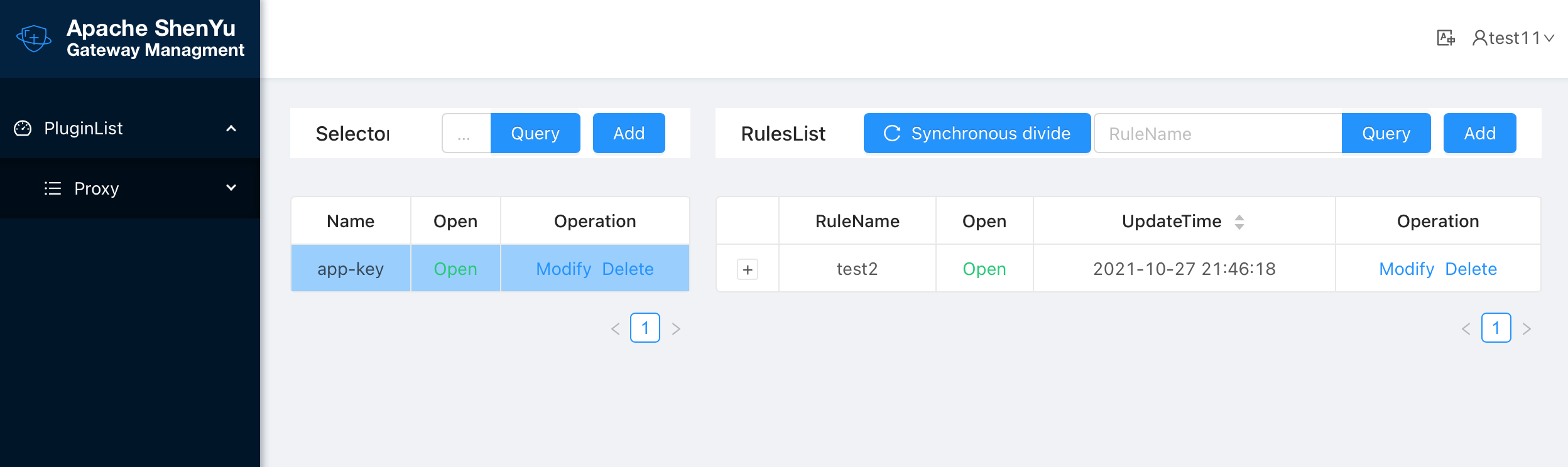Data Permission Management
Design Notes
In order to achieve the different selector / rule represented by the plugin managed by different business units, the need for the plugin selector / rule data security for the user to control When the user does not configure data permissions, it has all the data permissions, as long as the permissions are configured, the data permissions will be controlled. As shown in the following picture.
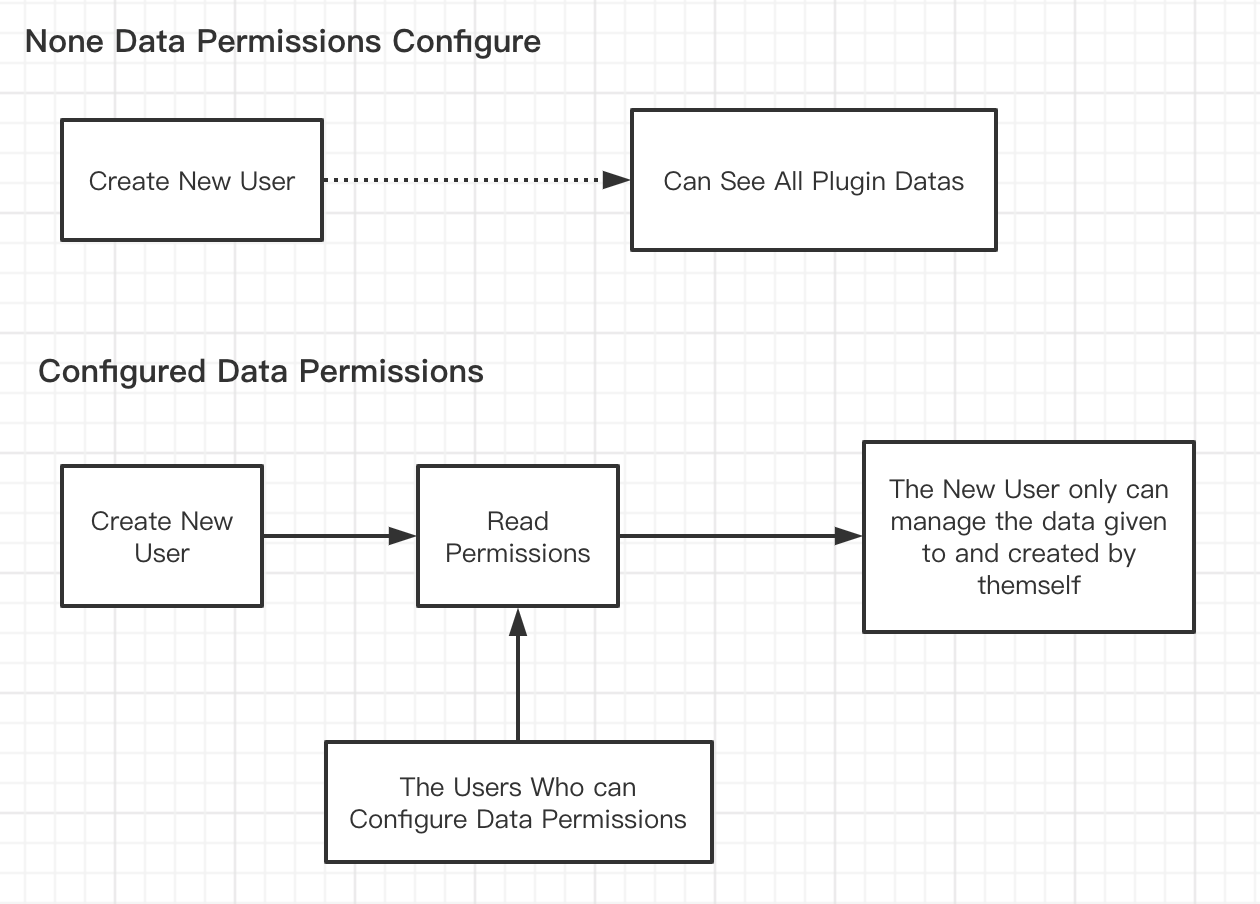
How to use
The Brief introduce is as follows.
- Users with administrative user resouce permissions (including the admin user) create a new user.
- Users with administrative user data resouce permissions (including admin user) click
ConfigureDataPermissionto manage the user's data permissions.
Make sure the data exists in the plugin list before doing so. If not, you will have any data to configure.
Now, let's look how to operation step by step:
Create User
Clicking the menu "System Manage -> User" to create user, like this:
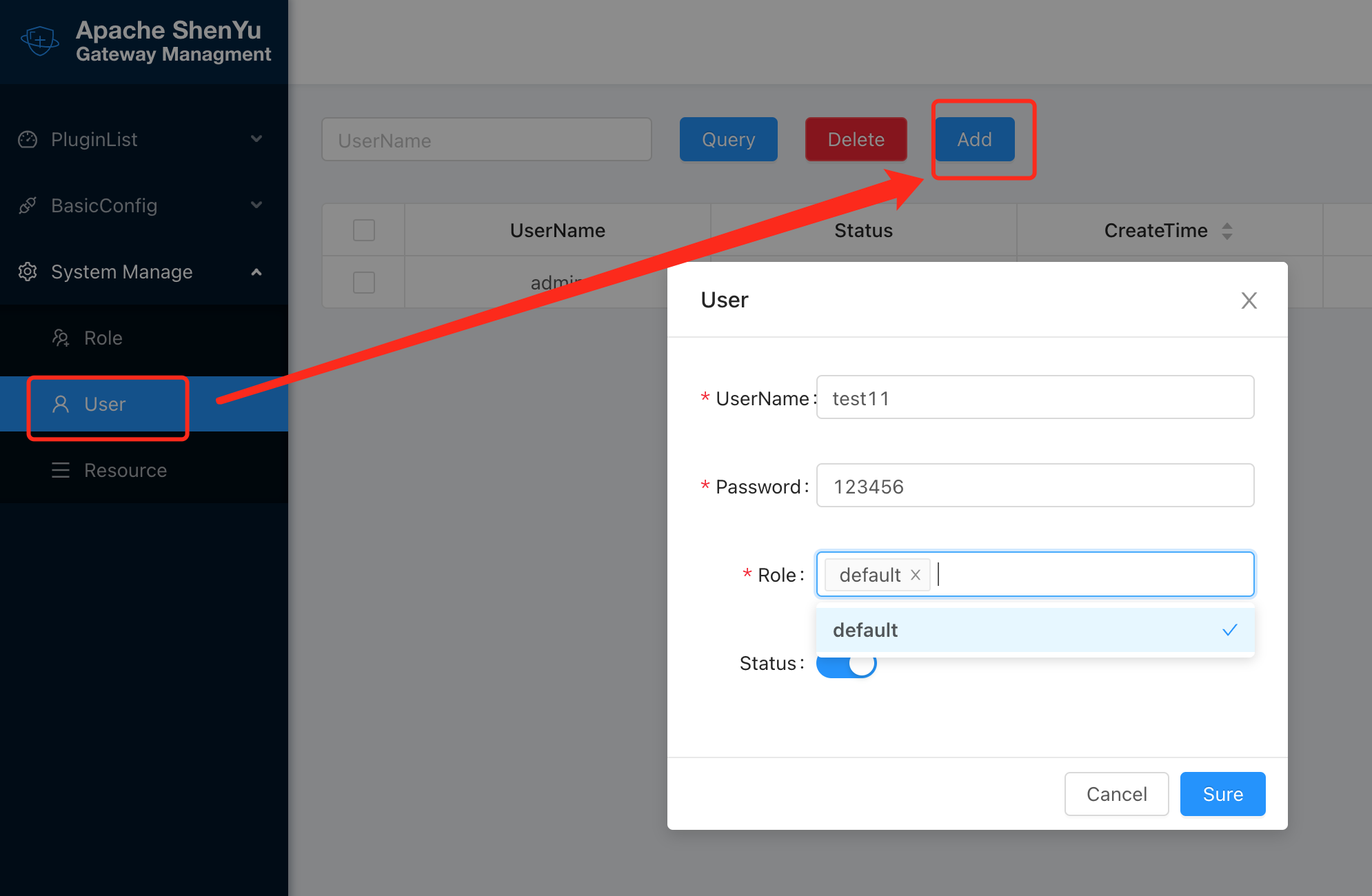
Edit Date
Add Plugin Data
Adding data in the plugin list, this article uses divide as an example, like:
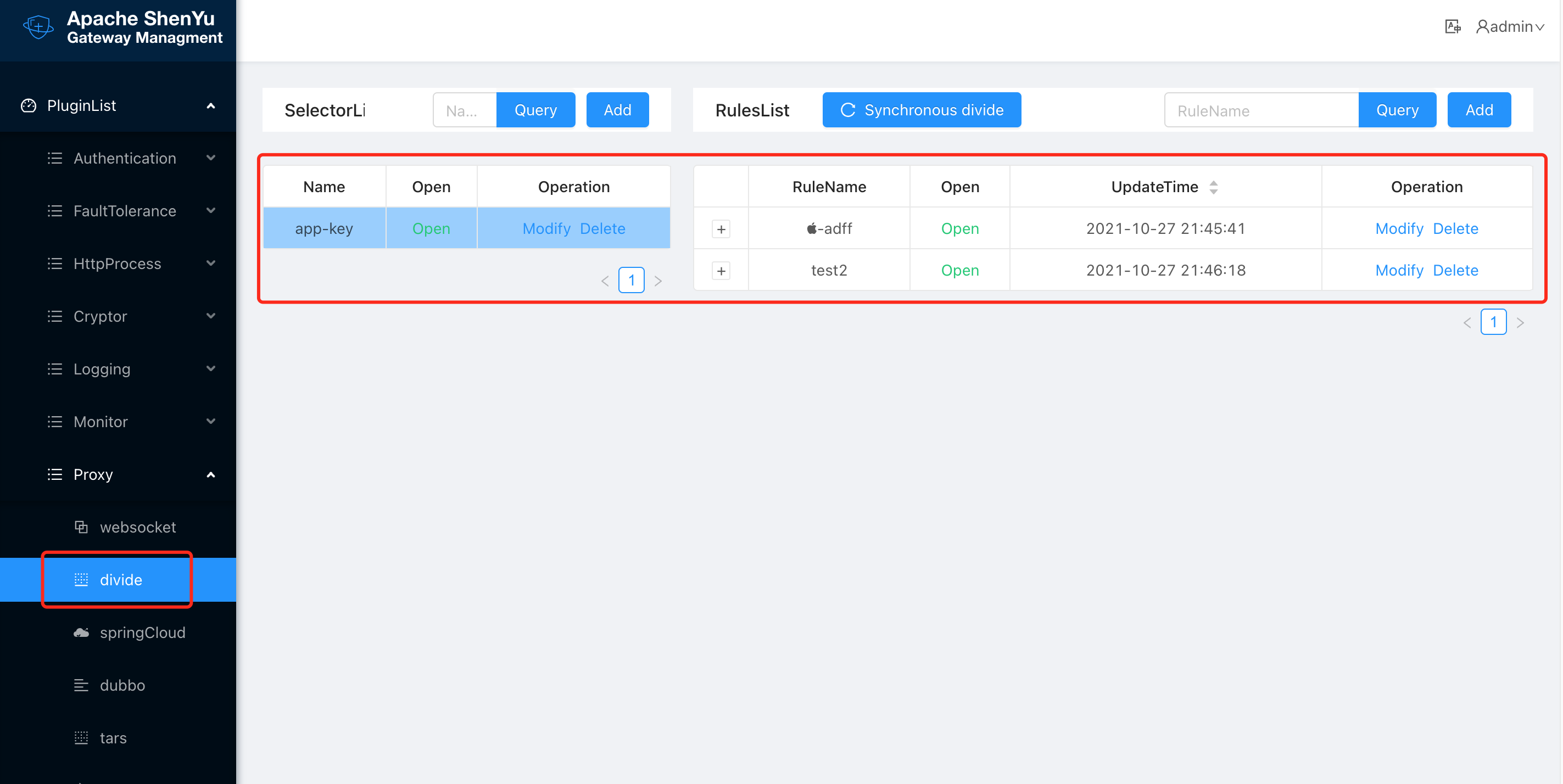
Configure Resource Permission
Giving the divide plugin permission to the default role.
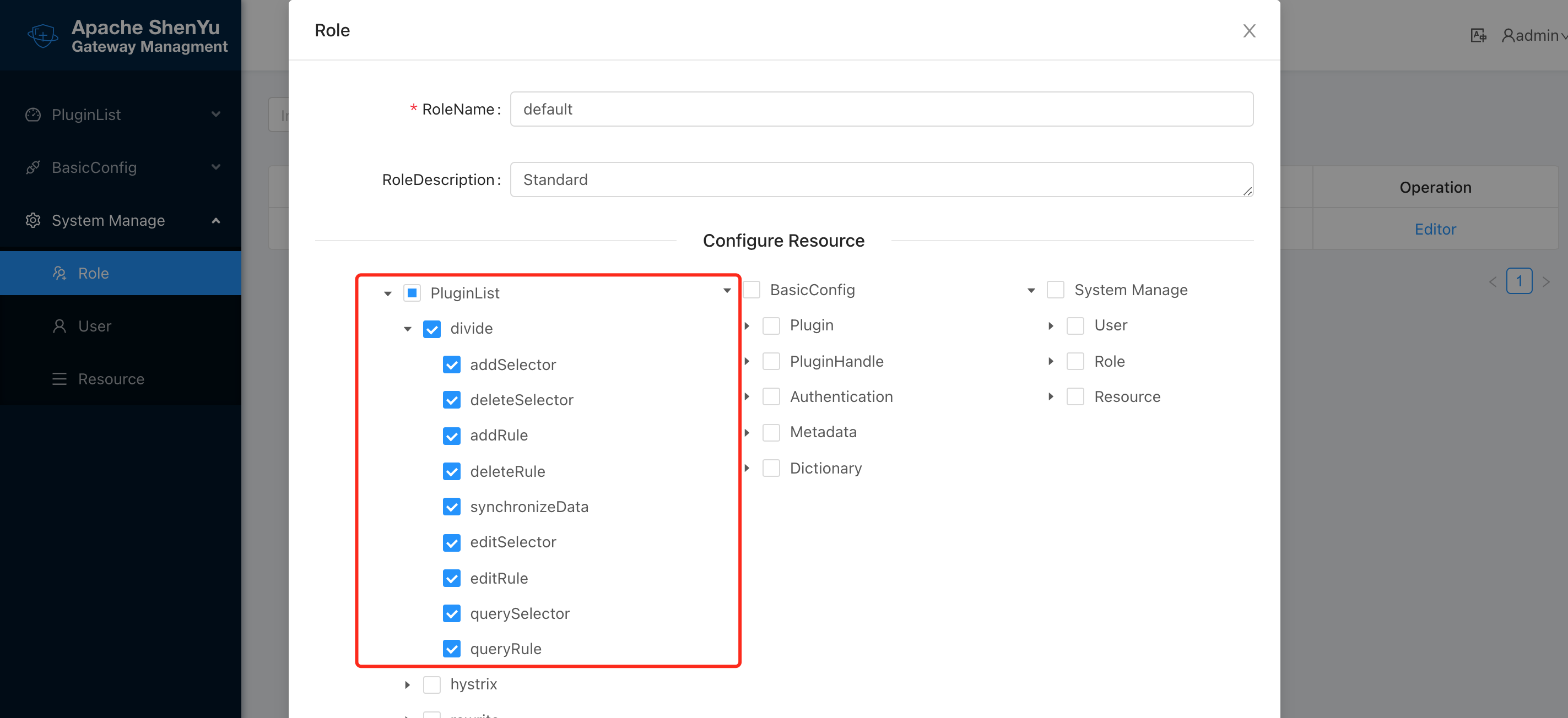
The default role has none permissions.The user can't login who we set default role to. So we must edit the permissions.
Configure Data Permission
When we create the common users, we can edit data permissions by the ConfigureDataPermission button.
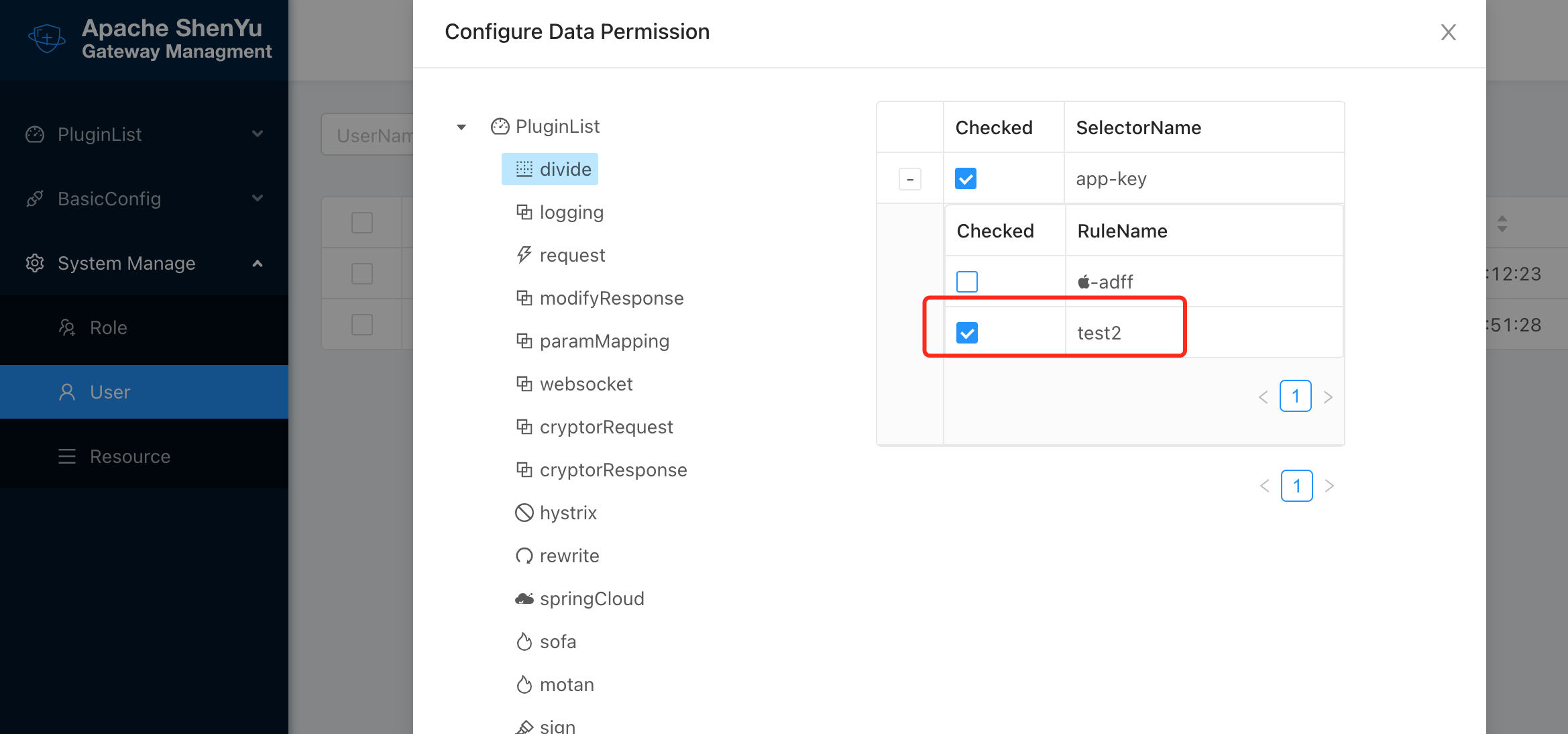
The datas in this list are the same as the plugin list.
New User Login
When the user login, he just can see the data given to him.